Specify the bus stops where you will get on and off and the state of operation of the bus will be displayed when the bus approaches the bus stop where you will get on.
How to specify a stop
- To specify by entering the stop name directly
-
Enter the stop name you get on and off.
Provide the stop option list with the partitial match search.
You can specify the stop with the stop option list.
- Specify the stop with the Japanese syllabary.
-
Tap the begining character of the stop you get on and off.
You can specify the stop with the stop option list.
About service information of the bus
-
Provide the passing stop and the line information. By reloading page, you can get the latest information.
- Explanatory notes
-
Provide information about the bus service of specified vehicle number of bus.
How to specify the vehicle
- To specify by entering the vehicle number of the bus directly
-
Enter the vehicle number of the bus directly.
Provide the vehicle option list with the partitial match search.
Provide the passing stop and the line information and the real bus location with the bus icon.
About service information of the bus
-
Provide the passing stop and the line information. By reloading page, you can get the latest information.
- Explanatory notes
-
Specify the bus stops where you will get on and off on the map and the state of operation of the corresponding bus will be displayed.
How to operate the map
-
If you have permission to use positional information (GPS) with the browser, information will be displayed using your current location as the reference point.
The numerical values indicates the number of bus stops (boarding locations) at the that geographical point. Tap a numerical value to enlarge the map.
Input the desired keyword in the search box on the screen and tap the search button to search for nearby facilities and other places.
How to specify bus stops on the map
-
Tap a red bus stop mark 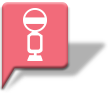 on the map.
on the map.
Tap “Get on Here” from the popup menu to specify the bus stop where you wish to get on.
Likewise, tap “Get off Here” to specify the bus stop where you wish to get off.
Tap the area and line to display the state of operation of the corresponding bus.
The state of operation of the bus approaching the bus stop you have set in advance will be sent to the mail address you have registered.
How to register a mail address
- Registering a new mail address
-
Please set permission to accept mail from info@bus-vision.jp. In advance.
Tap “Sign up”
Input your mail address and tap “Register” to register your mail address.
Please follow the procedure set out in the reply that will be sent by mail after you have registered.
How to specify transmission target bus stops
- Select and specify transmission target bus stops
-
Log in with the registered mail address and password.
First of all, tap the “Register Delivery Settings” button and specify the bus stops where you will get on and off.
Use the “Change stops” button to change the registered content.
- Set content
-
Notification timing :Mail will be sent when the bus passes the bus stop the specified number of stops before the set stop.
Delivery time range:Set the time slot for transmission.
Delivery day:Set the day for transmission.
Valid period:Set the transmission period.
Tap the “Register” button to register the setting content.
Please be advised that mail transmission will become valid from day following the day of registration.